Usage¶
Command Line Interface¶
Command structure:
explorepy <command> [args]
You can get help for a specific command by explorepy <command> -h, for example to get help about visualize command, explorepy visualize -h will result to:
Usage: explorepy visualize [OPTIONS]
Visualizing signal in a browser-based dashboard
Options:
-a, --address TEXT Explore device's MAC address
-n, --name TEXT Name of the device
-nf, --notchfreq [50|60] Frequency of notch filter.
-lf, --lowfreq FLOAT Low cutoff frequency of bandpass/highpass filter.
-hf, --highfreq FLOAT High cutoff frequency of bandpass/lowpass filter.
-cf, --calib-file PATH Calibration file name
--pybluez Use pybluez as the bluetooth interface
-h, --help Show this message and exit.
Available Commands¶
find-device Scans for nearby explore-devices. Prints out Name and MAC address of the found devices.
acquire:
Connect to a device with selected name or address. Only one input is necessary.
Options:
-a, --address TEXT Explore device's MAC address
-n, --name TEXT Name of the device
--pybluez Use pybluez as the bluetooth interface
-h, --help Show this message and exit.
record-data
Connects to a device and records ExG and orientation data into 2 separate files. Note that in CSV mode there will be an extra file for the marker events. In EDF mode, the data is actually recorded in BDF+ format (in 24-bit resolution).:
Options:
-a, --address TEXT Explore device's MAC address
-n, --name TEXT Name of the device
-f, --filename PATH Name of the file. [required]
-ow, --overwrite Overwrite existing file
-d, --duration <integer> Recording duration in seconds
--edf Write in EDF file (default type)
--csv Write in csv file
--pybluez Use pybluez as the bluetooth interface
-h, --help Show this message and exit.
push2lsl Streams data to Lab Streaming Layer (LSL).:
Options:
-a, --address TEXT Explore device's MAC address
-n, --name TEXT Name of the device
-d, --duration <integer> Streaming duration in seconds
--pybluez Use pybluez as the bluetooth interface
-h, --help Show this message and exit.
bin2csv Takes a Binary file and converts it to 3 CSV files (ExG, orientation and marker files):
Options:
-f, --filename PATH Name of (and path to) the binary file. [required]
-ow, --overwrite Overwrite existing file
-h, --help Show this message and exit.
Note
For devices with firmware version 2.1.1 and lower, explorepy v0.5.0 has to be used to convert binary files.
bin2edf Takes a Binary file and converts it to 2 EDF files (ExG and orientation - markers will be written in ExG file). The data is actually recorded in BDF+ format (in 24-bit resolution).:
Options:
-f, --filename PATH Name of (and path to) the binary file. [required]
-ow, --overwrite Overwrite existing file
-h, --help Show this message and exit.
Note
For devices with firmware version 2.1.1 and lower, explorepy v0.5.0 has to be used to convert binary files.
visualize Visualizes real-time data in a browser-based dashboard. Currently, Chrome is the supported browser. The visualization in IE and Edge might be very slow.:
Options:
-a, --address TEXT Explore device's MAC address
-n, --name TEXT Name of the device
-nf, --notchfreq [50|60] Frequency of notch filter.
-lf, --lowfreq FLOAT Low cutoff frequency of bandpass/highpass filter.
-hf, --highfreq FLOAT High cutoff frequency of bandpass/lowpass filter.
-cf, --calib-file PATH Calibration file name
--pybluez Use pybluez as the bluetooth interface
-h, --help Show this message and exit.
impedance Visualizes electrodes impedances in a browser-based dashboard. Currently, Chrome is the supported browser.:
Options:
-a, --address TEXT Explore device's MAC address
-n, --name TEXT Name of the device
-nf, --notchfreq [50|60] Frequency of notch filter.
--pybluez Use pybluez as the bluetooth interface
-h, --help Show this message and exit.
calibrate_orn Calibrate the orientation module of the specified device. After running this module, a file containing calibration data will be generated. Using this file, an extra computation block can be activated in the visualize to compute the physical orientation of the device from raw sensor data.:
Options:
-a, --address TEXT Explore device's MAC address
-n, --name TEXT Name of the device
-f, --filename PATH Name of the file. [required]
-ow, --overwrite Overwrite existing file
--pybluez Use pybluez as the bluetooth interface
-h, --help Show this message and exit.
format-memory This command formats the memory of the specified Explore device.:
Options:
-a, --address TEXT Explore device's MAC address
-n, --name TEXT Name of the device
--pybluez Use pybluez as the bluetooth interface
-h, --help Show this message and exit.
set-sampling-rate This command sets the sampling rate of ExG on the specified Explore device. The only acceptable values for sampling rates are 250, 500 or 1000.:
Options:
-a, --address TEXT Explore device's MAC address
-n, --name TEXT Name of the device
-sr, --sampling-rate [250|500|1000]
Sampling rate of ExG channels, it can be 250
or 500 [required]
--pybluez Use pybluez as the bluetooth interface
-h, --help Show this message and exit.
set-channel Using this command, you can enable/disable a set of ExG channels of the device. An integer number is required for the channel mask, where the binary representation of it shows the mask (eg. 15 for 00001111, to enable 4 channels of an 8-ch device):
Options:
-a, --address TEXT Explore device's MAC address
-n, --name TEXT Name of the device
-m, --channel-mask INTEGER RANGE
Channel mask, it should be an integer
between 1 and 255, the binary representation
will be interpreted as mask. [required]
--pybluez Use pybluez as the bluetooth interface
-h, --help Show this message and exit.
soft-reset This command does a soft reset of the device. All the settings (e.g. sampling rate, channel mask) return to the default values.:
Options:
-a, --address TEXT Explore device's MAC address
-n, --name TEXT Name of the device
--pybluez Use pybluez as the bluetooth interface
-h, --help Show this message and exit.
Example commands:¶
Data acquisition: explorepy acquire -n Explore_XXXX # Put your device Bluetooth name
Record data: explorepy record-data -n Explore_XXXX -f test_file --edf -ow
Push data to lsl: explorepy push2lsl -n Explore_XXXX
Convert a binary file to csv: explorepy bin2csv -f input_file.BIN
Convert a binary file to EDF and overwrite if files exist already: explorepy bin2edf -f input_file.BIN -ow
Visualize in real-time: explorepy visualize -n Explore_XXXX
Impedance measurement: explorepy impedance -n Explore_XXXX
Format the memory: explorepy format-memory -n Explore_XXXX
Set the sampling rate: explorepy set-sampling-rate -n Explore_XXXX -sr 500
Set the channel mask: explorepy set-channels -n Explore_XXXX -m 15
To see the full list of commands explorepy -h.
Initialization¶
Before starting a session, make sure your device is paired to your computer. The device will be shown under the following name: Explore_XXXX, with the last 4 characters being the last 4 hex numbers of the devices MAC adress
Make sure to initialize the Bluetooth connection before streaming using the following lines:
explore = explorepy.Explore()
explore.connect(device_name="Explore_XXXX") # Put your device Bluetooth name
Alternatively you can use the device’s MAC address:
explore.connect(mac_address="XX:XX:XX:XX:XX:XX")
If the device is not found it will raise an error.
By defalut, Explorepy uses its own SDK for bluetooth interface. However, you can use Pybluez as the BT interface. To change the BT interface, use the following code.
explorepy.set_bt_interface('pybluez')
To return it to the SDK:
explorepy.set_bt_interface('sdk')
Streaming¶
After connecting to the device you are able to stream data and print the data in the console.:
explore.acquire()
Recording¶
You can record data in realtime to EDF (BDF+) or CSV files:
explore.record_data(file_name='test', duration=120, file_type='csv')
This will record data in three separate files “test_ExG.csv”, “test_ORN.csv” and “test_marker.csv” which contain ExG, orientation data (accelerometer, gyroscope, magnetometer) and event markers respectively. The duration of the recording can be specified (in seconds). If you want to overwrite already existing files, change the line above:
explore.record_data(file_name='test', do_overwrite=True, file_type='csv', duration=120)
Visualization¶
It is possible to visualize real-time signal in a browser-based dashboard by the following code. Currently, Chrome is the supported browser. The visualization in IE and Edge might be very slow.:
explore.visualize(bp_freq=(1, 30), notch_freq=50)
Where bp_freq and notch_freq determine cut-off frequencies of bandpass/lowpass/highpass filter and frequency of notch filter (either 50 or 60) respectively.
In the dashboard, you can set signal mode to EEG or ECG. EEG mode provides the spectral analysis plot of the signal. In ECG mode, the heart beats are detected and heart rate is estimated from RR-intervals.
EEG:

ECG with heart beat detection:
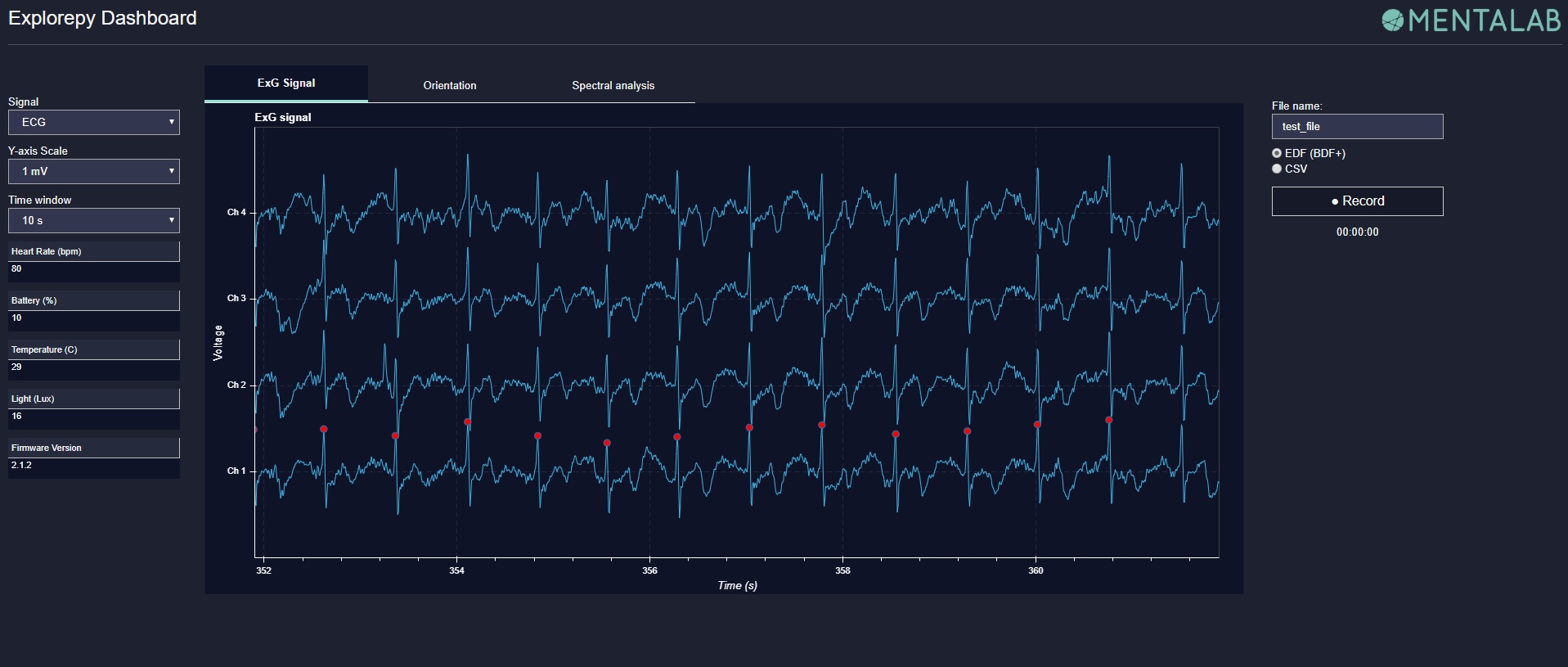
Impedance measurement¶
To measure electrodes impedances:
explore.impedance(notch_freq=50)
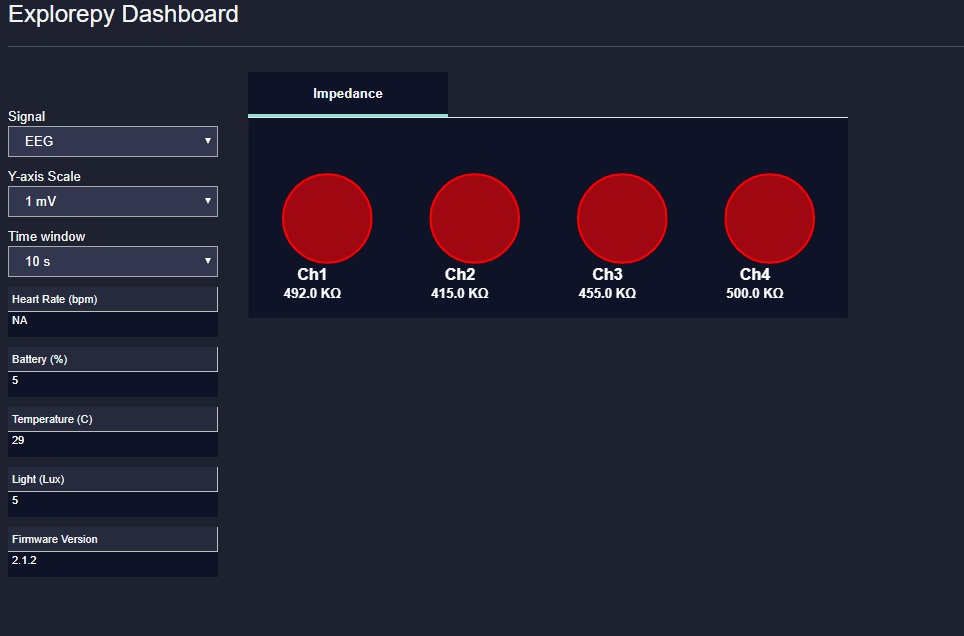
Note
The accuracy of measured impedances are subject to environmental conditions such as noise and temperature.
Labstreaminglayer (lsl)¶
You can push data directly to LSL using the following line:
explore.push2lsl()
After that you can stream data from other software such as OpenVibe or other programming languages such as MATLAB, Java, C++ and so on. (See labstreaminglayer, OpenVibe documentations for details). This function creates three LSL streams for ExG, Orientation and markers. In case of a disconnect (device loses connection), the program will try to reconnect automatically.
Converter¶
It is also possible to extract BIN files from the device via USB. To convert these to CSV, you can use the function bin2csv, which takes your desired BIN file and converts it to 2 CSV files (one for orientation, the other one for ExG data). Bluetooth connection is not necessary for conversion.
explore.convert_bin(bin_file='Data001.BIN', file_type='csv', do_overwrite=False)
If you want to overwrite existing files, use:
bin2csv(bin_file, do_overwrite=True)
Event markers¶
In addition to the marker event generated by pressing the button on Explore device, you can set markers in your code using explorepy.Explore.set_marker function. However, this function must be called from a different thread than the parsing thread. Please not that marker codes between 0 and 7 are reserved for hardware related markers. You can use any other (integer) code for your marker from 8 to 65535. To see an example usage of this function look at this script